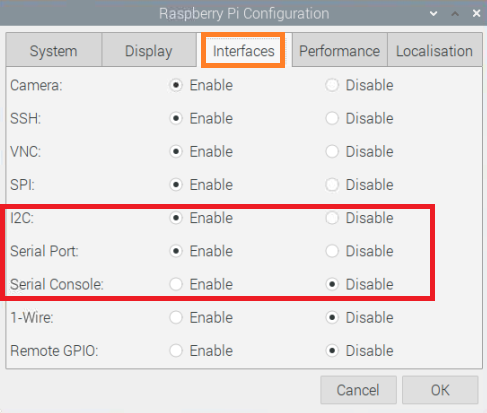RFID-HAT
From SB-Components Wiki
RFID HAT
RFID HAT for Raspberry Pi is the latest technology in the range of SB Component products boasting with an updated UART interface running at the frequency of 125KHz with a compact design that has a programmable 0.91” OLED Display that compatibles with all the variants of Raspberry Pi.
Features
- Standard Raspberry Pi 40 pin GPIO Extension header.
- UART communication interface
- On-board programmable 0.91" oled display.
- Programmable buzzer
- Support 125 KHz cards/tags/key fobs .
Specifications
- Operating voltage: 5V DC
- Operating Frequency: 125 KHz
- Communication Interface
- Default Baudrate: 9600

Buy it From : Click Here
Pinout
| Board PIN | Raspberry Pi GPIO (BCM) |
|---|---|
| VCC | 5V |
| GND | GND |
| RFID TX | GPIO 15 |
| OLED SDA | GPIO 2 |
| OLED SCL | GPIO 3 |
| Buzzer | GPIO 17 |
Installation
Python
Library Installation
Before running this board you have to install the required libraries for RFID HAT.
- For Python3, install these two libraries by running the below command on the terminal.
sudo apt-get install python-smbus sudo apt-get install i2c-tools
Board TEST
Required Hardware
- Raspberry Pi x 1
- RFID HAT x 1
Enable I2C and Serial Interface
- Open a terminal and run the following commands to enable I2C:
sudo raspi-config
Choose Interfacing Options -> I2C ->yes
- Again run below command to enable Serial
sudo raspi-config
Choose Interfacing Options -> Serial -> No -> Yes
- You can also enable Serial and I2C using Graphical method, Open Menu by clicking on Raspberry Pi icon >> Preferences >> Raspberry Pi Configurations >> Interfaces , and select below option.
- Now reboot your pi by running the below command :
sudo reboot
Testing
- Stack RFID-HAT on GPIO Header of Raspberry Pi.
- To run examples of SB-PI-HAT, clone this repository by executing below command
git clone https://github.com/sbcshop/SB-RFID-HAT.git cd SB-RFID-HAT
- Now run example code by running the below commands.
python3 rfid.py (Without Oled display, output on terminal/shell)
OR
python3 rfid_with_oled.py ( To show detected tag id on Oled as well as on terminal/shell)