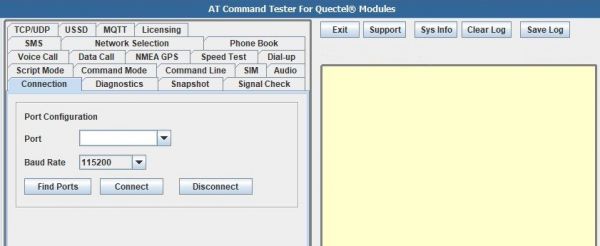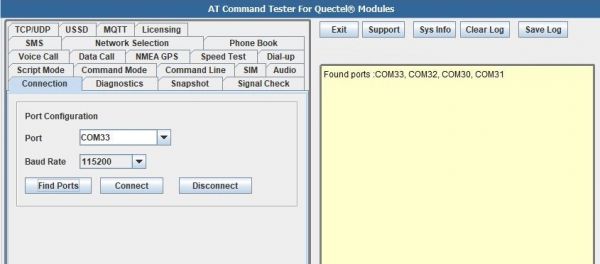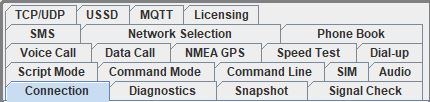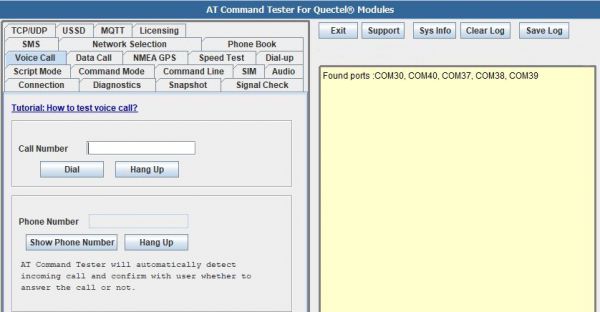Difference between revisions of "Pico-4g-expansion"
From SB-Components Wiki
| Line 58: | Line 58: | ||
[[File:4g_without_pico.jpg|600px]] | [[File:4g_without_pico.jpg|600px]] | ||
| − | First turn on the module by pressing the power button for three seconds ( with pico you don | + | First turn on the module by pressing the power button for three seconds ( with pico you don,t need to press this button because the module is turned on with the help of code) button is in the module as you see in the image. Then open any terminal which has AT command facility. for example download "AT Command Tester" software, as shown in figure |
| − | |||
| − | [[File: | + | [[File:ATIMG1.jpg|600px]] |
| − | + | Open port configuration, select COM port, and set the baud rate (115200 is the default baud rate). After that click on connect icon | |
| − | [[File: | + | [[File:ATIMG2.jpg|600px]] |
| − | + | There are numerous features in the "AT command tester" software as per the image below | |
| − | [[File: | + | [[File:ATIMG3.jpg|600px]] |
| + | |||
| + | For example: If you want to call, go to the voice call option, then write your mobile number in a blank box, as shown image below: | ||
| + | |||
| + | [[File:ATIMG4.jpg|600px]] | ||
== Resources == | == Resources == | ||
Latest revision as of 10:57, 14 January 2022
Pico 4G Expansion
The Raspberry Pi Pico 4G Expansion is a Quectel EG25-G module-based 4G Expansion board that includes an LTE category 4 module, built-in WiFi, multi-constellation GNSS, USB 2.0 High-Speed Interface.
Pico 4G Expansion supports maximum downlink rates of 150Mbps and uplink rates of 50Mbps over LTE, while backward compatibility with current 2G networks guarantees connectivity even in places where 3G or 4G coverage is not available.
Pico 4G Expansion also includes a 1.14-inch display with a resolution of 240 x 135 pixels, 65K RGB colors, and a sharp and vivid exhibiting effect, designed primarily for user engagement via SPI connection by incorporating a GPIO header. The 1.14-inch LCD includes the ST7789 Driver and SPI Interface, decreasing the amount of IO pins required.
Features
- 1.14" LCD
- Low Power Consumption
- Max. 150Mbps downlink /50Mbps uplink under LTE
- Feature refinements: supports DFOTA*, eCall* and DTMF*
- MIMO technology meets demands for data rate and link reliability in modem wireless communication systems
Specifications
- Operating Voltage - 5V(via USB)
- Communication - UART/USB 2.0
- Module - Quectel EG25-G
- Compatibility - Raspberry Pi Pico
- Operating Temperature - -400 ' 800 C
- Coverage - LTE, UMTS/HSPA. and GSM/GPRS/ EDGE (Worldwide)

Installation
MicroPython
- Stack Raspberry Pi Pico on the female header of Pico Sense HAT.
- Connect USB cable on Raspberry Pi Pico USB port.
- Choose interpreter as MicroPython (Raspberry Pi Pico).
- In the folder you see 3 python files:
* Lcd1_14driver.py -> This file contain a library of LCD display
* EG25_4G.py -> This file contains the library of the module (including AT commands), you need to add this file to pico.
* main.py -> This is the main file you need to run
- Inside the "main.py" file, you see three functions
* To make a call, you need to uncomment this line Call = EG25_4G.call(Mobile_number,10) in the main.py file
* To make a message, you need to uncomment this line Message = EG25_4G.message(Mobile_number, Write_message)
in main.py file
* To turn on GPS, you need to uncomment this line Gps = EG25_4G.gps() in main.py file
* You need to enter your mobile number in the code main.py to make a call and send the message
Use Pico 4G Expansion without Pico
First turn on the module by pressing the power button for three seconds ( with pico you don,t need to press this button because the module is turned on with the help of code) button is in the module as you see in the image. Then open any terminal which has AT command facility. for example download "AT Command Tester" software, as shown in figure
Open port configuration, select COM port, and set the baud rate (115200 is the default baud rate). After that click on connect icon
There are numerous features in the "AT command tester" software as per the image below
For example: If you want to call, go to the voice call option, then write your mobile number in a blank box, as shown image below:
Resources
Github