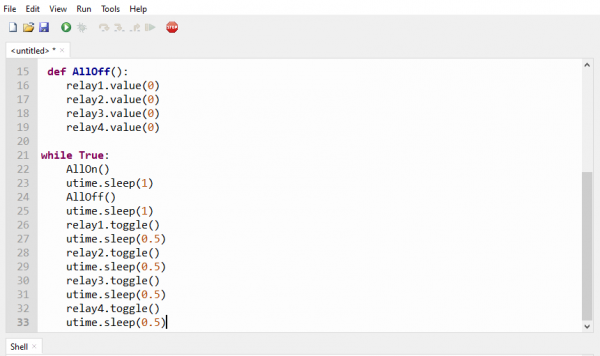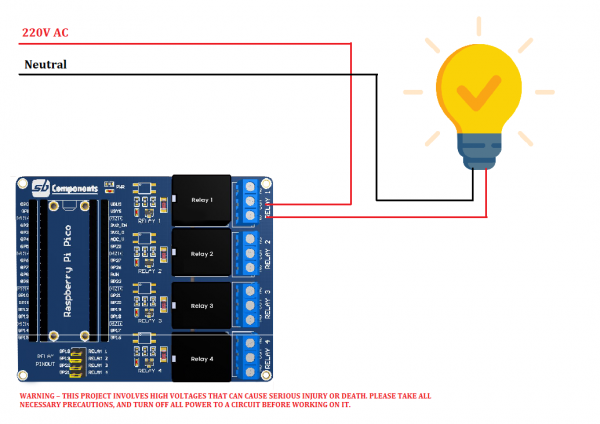Difference between revisions of "Pico-Relay-Board"
From SB-Components Wiki
(Created page with "<div class="row"> <div class="large-8 column"> == Pico Relay Board == Raspberry Pi Pico Relay Board is developed by SB Components with the potential to control up to 4 appli...") |
|||
| (7 intermediate revisions by the same user not shown) | |||
| Line 22: | Line 22: | ||
</div> | </div> | ||
<div class="large-4 column"> | <div class="large-4 column"> | ||
| − | [[File:Pico_relay_board.png]] | + | [[File:Pico_relay_board.png|thumb|left|alt=Pico Relay Board| Buy it From : ''[https://shop.sb-components.co.uk/products/raspberry-pi-pico-relay-board Click Here]'']] |
</div> | </div> | ||
</div> | </div> | ||
| Line 34: | Line 34: | ||
<li> Connect USB cable on Raspberry Pi Pico USB port. </li> | <li> Connect USB cable on Raspberry Pi Pico USB port. </li> | ||
<li> Make sure default jumpers are connected for each relay </li> | <li> Make sure default jumpers are connected for each relay </li> | ||
| − | <li> Now use example code "Test.py" from pico relay board's github repository in | + | [[File:Pico_relay_board_jumper.png|400px]] |
| + | <li> Choose interpreter as MicroPython (Raspberry Pi pico). </li> | ||
| + | [[File:Thonny-interpreter.PNG|600px]] | ||
| + | <li> Now use example code "Test.py" from pico relay board's github repository in thonny ide. </li> | ||
Source code : https://github.com/sbcshop/Raspberry-Pi-Pico-Relay-Board | Source code : https://github.com/sbcshop/Raspberry-Pi-Pico-Relay-Board | ||
<li> Copy and paste or open code in thonny ide. </li> | <li> Copy and paste or open code in thonny ide. </li> | ||
| − | [[File: | + | [[File:Pico_relay_thonny.PNG|600px]] |
| − | |||
| − | |||
<li> You can connect external devices such as Bulb, fan, appliances etc as shown in below circuit: </li> | <li> You can connect external devices such as Bulb, fan, appliances etc as shown in below circuit: </li> | ||
[[File:Pico_relay_board_application.png|600px]] | [[File:Pico_relay_board_application.png|600px]] | ||
<li> Click on green play button to run example of Pico Single channel Relay HAT. </li> | <li> Click on green play button to run example of Pico Single channel Relay HAT. </li> | ||
[[File:Thonny_play.PNG]] | [[File:Thonny_play.PNG]] | ||
| − | + | </br> | |
| − | <b>Note: You can use any other GPIO of Raspberry Pi Pico by removing default jumper and | + | <b>Note: </b> You can use any other GPIO of Raspberry Pi Pico by removing the default jumper and connecting it to GPIO using jumper cables.</b> |
== Resources == | == Resources == | ||
Latest revision as of 11:19, 11 June 2021
Pico Relay Board
Raspberry Pi Pico Relay Board is developed by SB Components with the potential to control up to 4 appliances and loads up to 250V AC@ 7A, 30V DC@ 10A. It provides a way for the users to control the high voltage/current devices.
Features
Specifications

Buy it From : Click Here
Pinout
Installation
MicroPython
Source code : https://github.com/sbcshop/Raspberry-Pi-Pico-Relay-Board

Note: You can use any other GPIO of Raspberry Pi Pico by removing the default jumper and connecting it to GPIO using jumper cables.