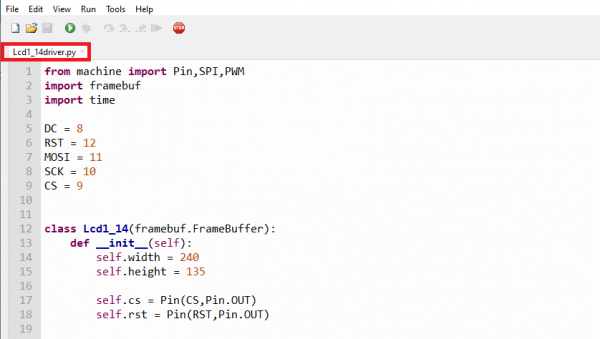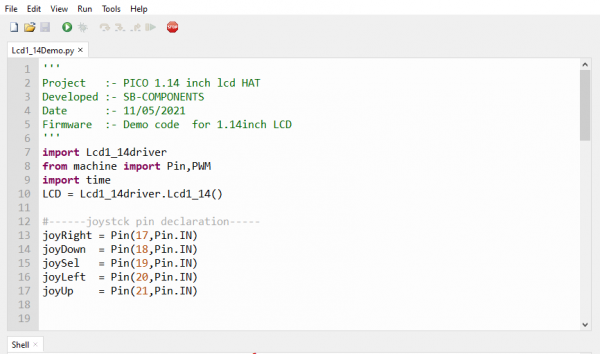Difference between revisions of "Pico-1.14-LCD-HAT"
From SB-Components Wiki
(→Pinout) |
|||
| (9 intermediate revisions by the same user not shown) | |||
| Line 21: | Line 21: | ||
</div> | </div> | ||
<div class="large-4 column"> | <div class="large-4 column"> | ||
| − | [[File:PICO_114_LCD.png]] | + | [[File:PICO_114_LCD.png|thumb|left|alt=Pico 1.14 LCD HAT| Buy it From : ''[https://shop.sb-components.co.uk/products/1-14-lcd-hat-for-pico Click Here]'']] |
</div> | </div> | ||
</div> | </div> | ||
| Line 45: | Line 45: | ||
== Installation == | == Installation == | ||
==== MicroPython ==== | ==== MicroPython ==== | ||
| − | + | Before starting, Make sure you have the v1.15 version of Micropython installed on your Pico board. Download Micropython V1.15 Firmware from the below link. | |
| − | + | ||
| − | + | [https://drive.google.com/file/d/1KE6FGjo6LJ7t8M1l86qD54wLmJSsWeT2/view?usp=sharing Download_rp2-Pico-Micropython V1.15.UF2] | |
| − | + | ||
| − | <li> | + | <li> Stack Raspberry Pi Pico on female header of Pico 1.14" LCD HAT. </li> |
| − | + | <li> Connect USB cable on Raspberry Pi Pico USB port. </li> | |
| − | <li> Choose interpreter as MicroPython (Raspberry Pi pico). </li> | + | <li> Open Thonny IDE and Choose interpreter as MicroPython (Raspberry Pi pico). </li> <br> |
[[File:Thonny-interpreter.PNG|600px]] | [[File:Thonny-interpreter.PNG|600px]] | ||
| − | <li> </li> | + | <li> Now Create a file "Lcd1_14driver.py" as same content from Pico 1.14" LCD HAT's github repository in any micropython supported ide (preferred thonny ide) and save it in root location of Raspberry Pi Pico with same name "Lcd1_14driver.py" (without quotes). </li> <br> |
| − | <li> | + | Source code : https://github.com/sbcshop/PICO-1.14-LCD-HAT <br><br> |
| + | |||
| + | [[File:Pico_114_lcd_files.PNG|600px]] | ||
| + | |||
| + | <li> Copy and Paste or Open "Lcd1_14Demo.py" code in thonny ide.</li> <br> | ||
| + | [[File:Pico_11_lcd_thonny.PNG|600px]] | ||
| + | <li> Click on green play button to run example of Pico 3V Relay HAT, You can either save this file on root location of PICO or on your Computer drive. </li> <br> | ||
[[File:Thonny_play.PNG]] | [[File:Thonny_play.PNG]] | ||
| + | <li> You can use Joystick to change background color of LCD. </li> | ||
== Resources == | == Resources == | ||
Latest revision as of 06:13, 21 September 2021
Pico 1.14" LCD HAT
1.14” LCD HAT for Raspberry Pi Pico is a 1.14-inch display expansion board module of 240×135 resolution, 65K RGB colors, clear and colorful displaying effect, with a joystick, designed dedicatedly for Raspberry Pi Pico to expand its engagement via SPI communication by providing standard 40 pins GPIO interface. The 1.14” LCD HAT for Raspberry Pico comes with an embedded ST7789 Driver and SPI Interface that minimize the required IO pins. It is designed with a 5-input Joystick that will be internally connected to the 1.14” LCD HAT for Raspberry Pi Pico via a stackable GPIO connector header.
Features
Specifications

Pinout
| PICO LCD HAT | PICO Pins |
|---|---|
| LCD DIN | GP11 |
| LCD CLK | GP10 |
| LCD DC | GP8 |
| LCD CS | GP9 |
| LCD RST | GP12 |
| LCD BL | GP13 |
| JOYSTICK UP | GP18 |
| JOYSTICK DOWN | GP20 |
| JOYSTICK LEFT | GP21 |
| JOYSTICK RIGHT | GP17 |
| JOYSTICK SELECT | GP19 |
Installation
MicroPython
Before starting, Make sure you have the v1.15 version of Micropython installed on your Pico board. Download Micropython V1.15 Firmware from the below link.
Download_rp2-Pico-Micropython V1.15.UF2
Source code : https://github.com/sbcshop/PICO-1.14-LCD-HAT