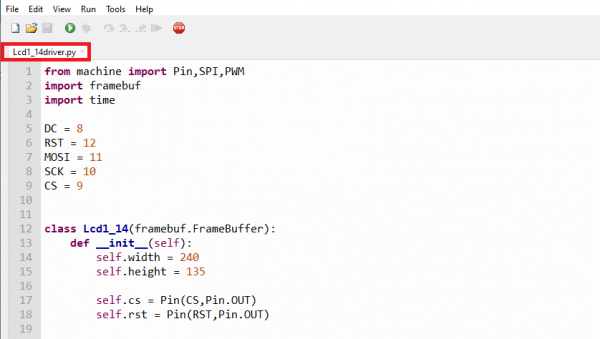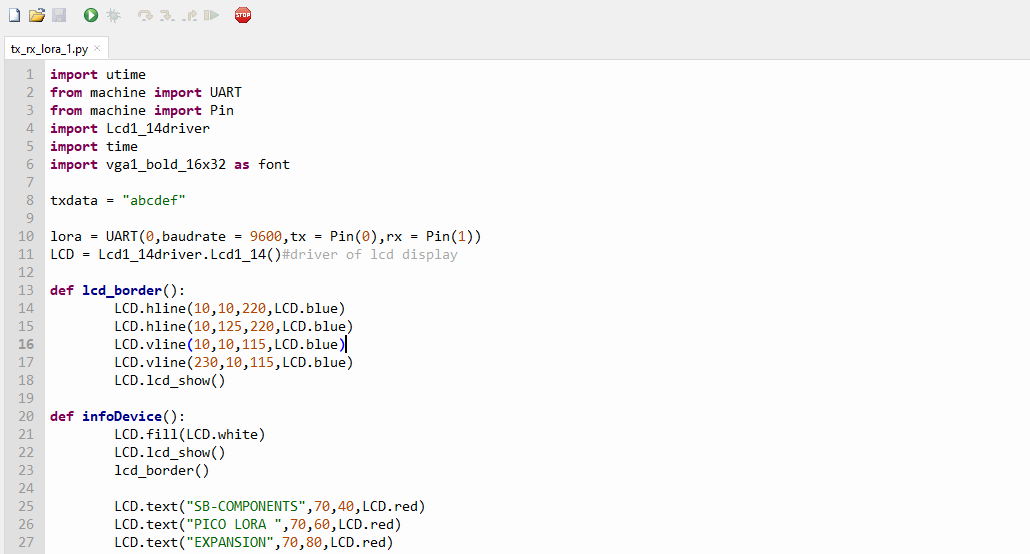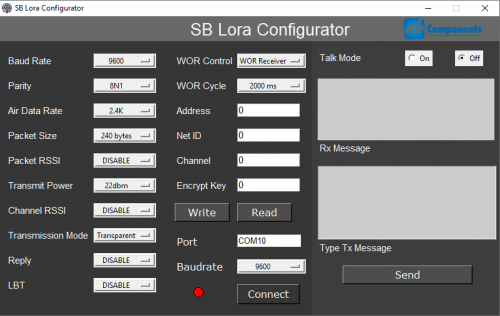Difference between revisions of "Pico-Lora-Expansion-board"
From SB-Components Wiki
(→Pinout) |
|||
| (55 intermediate revisions by the same user not shown) | |||
| Line 1: | Line 1: | ||
<div class="row"> | <div class="row"> | ||
<div class="large-8 column"> | <div class="large-8 column"> | ||
| − | == Pico Lora | + | == Pico Lora Expansion (868MHz/433MHz) == |
| − | Pico LoRa™ Expansion is a low-power consumption data transmission board, comes with an onboard CH340 USB TO UART converter, Voltage Level Translator(74HC125V), E22-900T22S SMA antenna connector that covers 868MHz frequency band , Onboard 1.14" LCD,IPEX antenna connector, LoRa™ Spread Spectrum Modulation technology with auto multi-level repeating. | + | Pico LoRa™ Expansion is a low-power consumption data transmission board, comes with an onboard CH340 USB TO UART converter, Voltage Level Translator(74HC125V), E22-900T22S/E22-400T22S SMA antenna connector that covers 868MHz/433MHz frequency band, Onboard 1.14" LCD, IPEX antenna connector, LoRa™ Spread Spectrum Modulation technology with auto multi-level repeating. |
=== Features === | === Features === | ||
| Line 29: | Line 29: | ||
** Open M0, short M1: WOR mode | ** Open M0, short M1: WOR mode | ||
** Open M0, open M1: Deep sleep mode | ** Open M0, open M1: Deep sleep mode | ||
| − | |||
| − | |||
=== Specifications === | === Specifications === | ||
| − | * Frequency - 850.125~930.125MHz (Programmable Range) | + | * Frequency - 850.125~930.125MHz / 410~493MHz (Programmable Range) |
* Power - 22dBm | * Power - 22dBm | ||
* Distance - Up to 5 KM | * Distance - Up to 5 KM | ||
* Interface - UART Communication | * Interface - UART Communication | ||
| − | * Serial Port Module - E22-900T22S1B | + | * Serial Port Module - E22-900T22S1B / E22-400T22S |
* Voltage Level Translator - 74HC125V | * Voltage Level Translator - 74HC125V | ||
| − | |||
</div> | </div> | ||
<div class="large-4 column"> | <div class="large-4 column"> | ||
| − | [[File: | + | [[File:Pico_lora_868.png|thumb|left|alt=Pico Lora 868MHz board| Buy it From : ''[https://shop.sb-components.co.uk/products/pico-lora-expansion-868mhz 868MHz_Version] and [https://shop.sb-components.co.uk/products/pico-lora-expansion-433mhz 433MHz_Version] '']] |
</div> | </div> | ||
</div> | </div> | ||
| Line 60: | Line 57: | ||
<tr> <td> Lora TX </td> <td> GP1 </td></tr> | <tr> <td> Lora TX </td> <td> GP1 </td></tr> | ||
<tr> <td> Lora RX </td> <td> GP0 </td></tr> | <tr> <td> Lora RX </td> <td> GP0 </td></tr> | ||
| + | </table> | ||
| + | == Jumper Selection/Configuration == | ||
| + | <table class="wikitable"> | ||
| + | <tr> <th colspan="3">Lora Operating Mode (Mode Selection) </th><th rowspan="6"> [[File:Lora_mode_selection.JPG| 400 px]] </th></tr> | ||
| + | <tr> <th> M0 </th> <th> M1 </th> <th> MODE </th> </tr> | ||
| + | <tr> <td> Short (0) </td> <td> Short (0) </td> <td> Normal Mode </td></tr> | ||
| + | <tr> <td> Short (0) </td> <td> Open (1) </td> <td> Configuration Mode </td></tr> | ||
| + | <tr> <td> Open (1) </td> <td> Short (0) </td> <td> WOR Mode </td></tr> | ||
| + | <tr> <td> Open (1) </td> <td> Open (1) </td> <td> Deep Sleep Mode </td></tr> | ||
| + | </table> | ||
| + | |||
| + | <table class="wikitable"> | ||
| + | <tr> <th colspan="3" style="text-align:center">Device Selection Jumper </th><th rowspan="6"> [[File:Lora_device_selection.JPG| 400 px]] </th></tr> | ||
| + | <tr> <th> L_TX </th> <th> L_RX </th> <th> Detail </th> </tr> | ||
| + | <tr> <td> Short with U_RX </td> <td> Short with U_TX </td> <td> MODE 1 - USB Communication with Lora </td></tr> | ||
| + | <tr> <td> Short with P_RX </td> <td> Short with P_TX </td> <td> MODE 2 - Pico Communication with Lora </td></tr> | ||
| + | <tr> <td> Open </td> <td> Open </td> <td> MODE 3 - No communication </td></tr> | ||
</table> | </table> | ||
| + | |||
| + | <b> Note : </b> In case of Pico Communication with Lora, remove both mode selection jumper and use GP2 and GP3 pin of Pico to control modes of LORA, Pico must be removed in case of configuration of Lora through USB and use mode selection jumpers to set mode. | ||
== Installation == | == Installation == | ||
| − | ==== | + | === MicroPython === |
| + | ==== For Communication between two Pico Lora Expansion ==== | ||
| + | |||
| + | * First take 2 LORA Expansion board and set jumper position as mention below: | ||
| + | ** <b> Mode Selection Jumper :</b> M0 - OPEN, M1 - Open (we are going to use PICO gpio pi GP2 and GP3 to control MODE Selection) | ||
| + | ** <b> Device Selection Jumper : </b> Set is as MODE 2 to enable PICO to LORA Communication | ||
| + | |||
| + | <b> For Board 1 </b> | ||
| + | * Stack Raspberry Pi Pico on both boards. | ||
| + | * Now connect USB Cable on USB Port of Pico 1. | ||
| + | * Open Thonny IDE and Choose interpreter as MicroPython (Raspberry Pi pico). | ||
| + | |||
| + | [[File:Thonny-interpreter.PNG|600px]] | ||
| + | |||
| + | * Now create a file "Lcd1_14driver.py" as same content from PICO LORA Expansion's Github repository in thonny ide, and save it in the root location of the first Raspberry Pi Pico with the same name "Lcd1_14driver.py" (without quotes). | ||
| + | |||
| + | ''' Source code:''' https://github.com/sbcshop/PICO-LORA-EXPANSION | ||
| + | |||
| + | [[File:Pico_114_lcd_files.PNG|600px]] | ||
| + | * we have two codes '''"tx_rx_lora1.py"''' and '''"tx_rx_lora2.py"''' both the codes are same, only change in '''"txdata"''', in one of the code '''"txdata = 123456"''' and in other code '''"txdata = abcdef"''',from this we can see the message send or receive clearly in both the pi lora hat. | ||
| + | |||
| + | * Copy and Paste or Open the '''"tx_rx_lora1.py"''' code in thonny ide. | ||
| + | * Click on the green play button to run the example of Pico LORA Expansion on Board 1, You can either save this file on the root location of PICO or on your Computer drive. | ||
| + | [[File:Tx_rxdata12.PNG]] | ||
| + | |||
| + | <b> For Board 2 </b> | ||
| + | |||
| + | * Stack Raspberry Pi Pico on both boards. | ||
| + | * Now connect USB Cable on USB Port of Pico 2. | ||
| + | * Open Thonny IDE and Choose interpreter as MicroPython (Raspberry Pi pico). | ||
| + | |||
| + | [[File:Thonny-interpreter.PNG|600px]] | ||
| + | |||
| + | * Now create a file "Lcd1_14driver.py" as same content from PICO LORA Expansion's Github repository in thonny ide, and save it in the root location of second Raspberry Pi Pico with the same name "Lcd1_14driver.py" (without quotes). | ||
| + | |||
| + | ''' Source code:''' https://github.com/sbcshop/PICO-LORA-EXPANSION | ||
| + | |||
| + | [[File:Pico_114_lcd_files.PNG|600px]] | ||
| + | * Copy and Paste or Open the '''"tx_rx_lora2.py"''' code in thonny ide. | ||
| + | * Click on the green play button to run the example of Pico LORA Expansion on Board 2, You can either save this file on the root location of PICO or on your Computer drive. | ||
| + | [[File:Tx_rx_lora2.PNG]] | ||
| + | |||
| + | <b> Once setup both board successfully, you can notice that both boards are sending a text to each other </b> | ||
| + | |||
| + | * You can change below variable to change transmitting text : | ||
| + | |||
| + | <pre> txData = b'hello world' </pre> | ||
| + | |||
| + | Put your text between a single quote. | ||
| + | |||
| + | === Window Application === | ||
| + | [[File:SB_Lora_Configurator.PNG| 500 px]] | ||
== Resources == | == Resources == | ||
| + | <b> Github </b> | ||
| + | * [https://github.com/sbcshop/PICO-LORA-EXPANSION Source Code] | ||
| + | |||
| + | <b> Datasheet </b> | ||
| + | *[https://learn.sb-components.co.uk/images/7/76/E22-900T22S.pdf E22-900T22S DataSheet] | ||
Latest revision as of 06:12, 7 December 2021
Pico Lora Expansion (868MHz/433MHz)
Pico LoRa™ Expansion is a low-power consumption data transmission board, comes with an onboard CH340 USB TO UART converter, Voltage Level Translator(74HC125V), E22-900T22S/E22-400T22S SMA antenna connector that covers 868MHz/433MHz frequency band, Onboard 1.14" LCD, IPEX antenna connector, LoRa™ Spread Spectrum Modulation technology with auto multi-level repeating.
Features
- Onboard 1.14" LCD
- Voltage Level Translator(74HC125V)
- Communication range up to 5 KM
- Supports auto repeating to transmit longer
- Low Power Consumption
- Highly Secured
- For Evaluating signal quality with the RSSI or "Received Signal Strength Indicator"
- Wireless parameter configuration support
- fixed-point transmission support
- SMA and IPEX Antenna Connector
- USB to LoRaTM and Pico to LoRaTM Communication via UART
- Comes with development resources and manual
- LED Indicators:
- RXD/TXD: UART RX/TX indicator
- AUX: auxiliary indicator
- PWR: power indicator
- Serial/USB selection jumpers:
- A: USB TO UART to control the LoRa module through USB
- B: control the LoRa module through Raspberry Pi Pico
- Data/Command mode selection jumpers :
- Short M0, short M1: Transmission mode
- Short M0, open M1: Configuration mode
- Open M0, short M1: WOR mode
- Open M0, open M1: Deep sleep mode
Specifications
- Frequency - 850.125~930.125MHz / 410~493MHz (Programmable Range)
- Power - 22dBm
- Distance - Up to 5 KM
- Interface - UART Communication
- Serial Port Module - E22-900T22S1B / E22-400T22S
- Voltage Level Translator - 74HC125V
Pinout
| PICO Lora Board | PICO Pins |
|---|---|
| LCD DIN | GP11 |
| LCD CLK | GP10 |
| LCD DC | GP8 |
| LCD CS | GP9 |
| LCD RST | GP12 |
| LCD BL | GP13 |
| M0 | GP3 |
| M1 | GP2 |
| Lora TX | GP1 |
| Lora RX | GP0 |
Jumper Selection/Configuration
| Lora Operating Mode (Mode Selection) |  | ||
|---|---|---|---|
| M0 | M1 | MODE | |
| Short (0) | Short (0) | Normal Mode | |
| Short (0) | Open (1) | Configuration Mode | |
| Open (1) | Short (0) | WOR Mode | |
| Open (1) | Open (1) | Deep Sleep Mode | |
Note : In case of Pico Communication with Lora, remove both mode selection jumper and use GP2 and GP3 pin of Pico to control modes of LORA, Pico must be removed in case of configuration of Lora through USB and use mode selection jumpers to set mode.
Installation
MicroPython
For Communication between two Pico Lora Expansion
- First take 2 LORA Expansion board and set jumper position as mention below:
- Mode Selection Jumper : M0 - OPEN, M1 - Open (we are going to use PICO gpio pi GP2 and GP3 to control MODE Selection)
- Device Selection Jumper : Set is as MODE 2 to enable PICO to LORA Communication
For Board 1
- Stack Raspberry Pi Pico on both boards.
- Now connect USB Cable on USB Port of Pico 1.
- Open Thonny IDE and Choose interpreter as MicroPython (Raspberry Pi pico).
- Now create a file "Lcd1_14driver.py" as same content from PICO LORA Expansion's Github repository in thonny ide, and save it in the root location of the first Raspberry Pi Pico with the same name "Lcd1_14driver.py" (without quotes).
Source code: https://github.com/sbcshop/PICO-LORA-EXPANSION
- we have two codes "tx_rx_lora1.py" and "tx_rx_lora2.py" both the codes are same, only change in "txdata", in one of the code "txdata = 123456" and in other code "txdata = abcdef",from this we can see the message send or receive clearly in both the pi lora hat.
- Copy and Paste or Open the "tx_rx_lora1.py" code in thonny ide.
- Click on the green play button to run the example of Pico LORA Expansion on Board 1, You can either save this file on the root location of PICO or on your Computer drive.
For Board 2
- Stack Raspberry Pi Pico on both boards.
- Now connect USB Cable on USB Port of Pico 2.
- Open Thonny IDE and Choose interpreter as MicroPython (Raspberry Pi pico).
- Now create a file "Lcd1_14driver.py" as same content from PICO LORA Expansion's Github repository in thonny ide, and save it in the root location of second Raspberry Pi Pico with the same name "Lcd1_14driver.py" (without quotes).
Source code: https://github.com/sbcshop/PICO-LORA-EXPANSION
- Copy and Paste or Open the "tx_rx_lora2.py" code in thonny ide.
- Click on the green play button to run the example of Pico LORA Expansion on Board 2, You can either save this file on the root location of PICO or on your Computer drive.
Once setup both board successfully, you can notice that both boards are sending a text to each other
- You can change below variable to change transmitting text :
txData = b'hello world'
Put your text between a single quote.
Window Application
Resources
Github
Datasheet