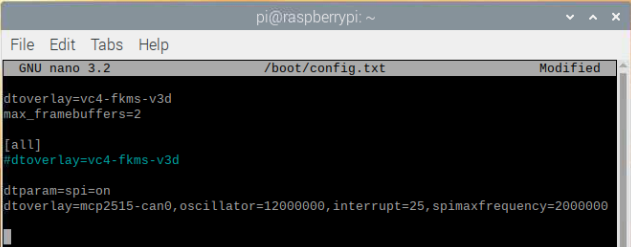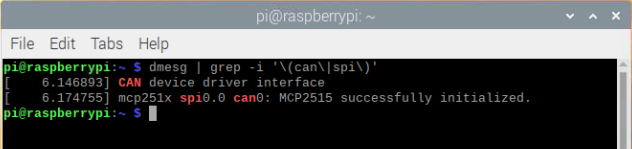Difference between revisions of "RS485-CAN-HAT"
From SB-Components Wiki
(→Python) |
|||
| (8 intermediate revisions by the same user not shown) | |||
| Line 46: | Line 46: | ||
* For Python3, install these two libraries by running below command on the terminal. | * For Python3, install these two libraries by running below command on the terminal. | ||
| − | < | + | <source lang="shell"> |
| − | + | sudo apt-get install python-pip | |
| − | + | sudo pip3 install python-can | |
| + | </source> | ||
</br> | </br> | ||
| − | ==== CAN TEST ==== | + | ==== <b> CAN TEST </b> ==== |
===== Required Hardware ===== | ===== Required Hardware ===== | ||
* Raspberry Pi x 2 | * Raspberry Pi x 2 | ||
| Line 59: | Line 60: | ||
<pre> sudo nano /boot/config.txt </pre> | <pre> sudo nano /boot/config.txt </pre> | ||
* Add below line to the end of the file. | * Add below line to the end of the file. | ||
| − | < | + | <source lang="shell"> |
| − | dtoverlay=mcp2515-can0,oscillator=12000000,interrupt=25,spimaxfrequency=2000000</ | + | dtparam=spi=on |
| + | dtoverlay=mcp2515-can0,oscillator=12000000,interrupt=25,spimaxfrequency=2000000 | ||
| + | </source> | ||
[[File:485-CAN-HAT-config.PNG]] | [[File:485-CAN-HAT-config.PNG]] | ||
* Save this file on both boards and reboot both raspberry pi one by one. | * Save this file on both boards and reboot both raspberry pi one by one. | ||
| − | < | + | <source lang="shell"> sudo reboot </source> |
*After restart, run the below command to verify the installation by running the below command (Make sure RS485 CAN HAT is connected while booting). | *After restart, run the below command to verify the installation by running the below command (Make sure RS485 CAN HAT is connected while booting). | ||
| − | < | + | <source lang="shell"> dmesg | grep -i '\(can\|spi\)' </source> |
[[File:485-CAN-HAT-install-check.PNG]] | [[File:485-CAN-HAT-install-check.PNG]] | ||
| Line 72: | Line 75: | ||
* Now connect H and L Terminal of the first HAT to H and L terminal of the second HAT. | * Now connect H and L Terminal of the first HAT to H and L terminal of the second HAT. | ||
* Clone or download Github repository by running below command. | * Clone or download Github repository by running below command. | ||
| − | < | + | <source lang="shell"> git clone https://github.com/sbcshop/RS485-CAN-HAT.git </source> |
* Now enter cloned repository by running below command one by one. | * Now enter cloned repository by running below command one by one. | ||
| − | < | + | <source lang="shell"> |
cd RS485-CAN-HAT | cd RS485-CAN-HAT | ||
cd CAN | cd CAN | ||
| − | </ | + | </source> |
* Now run code on receiver first. | * Now run code on receiver first. | ||
| − | < | + | <source lang="shell"> sudo python3 can_receive.py </source> |
* Now run code on Sender. | * Now run code on Sender. | ||
| − | < | + | <source lang="shell"> sudo python3 can_send.py </source> |
</br> | </br> | ||
| − | You will get some value with timestamp and id on receiver terminal. | + | You will get some value with timestamp and id on the receiver terminal. |
| + | |||
| + | ==== <b> RS485 TEST </b> ==== | ||
| + | ===== Required Hardware ===== | ||
| + | * Raspberry Pi x 2 | ||
| + | * RS485 CAN HAT x 2 | ||
| + | |||
| + | ===== Code Test ===== | ||
| + | * Stack RS485 CAN HAT on GPIO header of both Raspberry Pi. | ||
| + | * Now connect A and B Terminal of the first HAT to A and B terminal of the second HAT. | ||
| + | * Clone or download Github repository by running below command. | ||
| + | <source lang="shell"> git clone https://github.com/sbcshop/RS485-CAN-HAT.git </source> | ||
| + | * Now enter cloned repository by running below command one by one. | ||
| + | <source lang="shell"> | ||
| + | cd RS485-CAN-HAT | ||
| + | cd RS485 | ||
| + | </source> | ||
| + | * Now run code on receiver first. | ||
| + | <source lang="shell"> sudo python3 485_receive.py </source> | ||
| + | * Now run code on Sender. | ||
| + | <source lang="shell"> sudo python3 485_send.py </source> | ||
| + | |||
| + | You can start getting data on the receiver terminal after the above steps. | ||
== Resources == | == Resources == | ||
Latest revision as of 06:19, 8 June 2021
RS485 CAN HAT
RS485 CAN HAT is a multi node communication module, to communicate with devices in a long-range, designed dedicatedly for Raspberry Pi with an operating voltage of 3.3 V, CAN controller MCP2515 via SPI interface, onboard transceiver SN65HVD230 that is controlled via UART. It is built to support automatic TX/RX control without programming. It performs half-duplex communication and it has an onboard transceiver SP3485.
Features
- Onboard TVS (Transient Voltage Suppressor),lightning-proof & anti-electrostatic
- Standard Raspberry Pi 40 Pins GPIO Extension Headers
- Half-duplex Communication
- Long-Distance Communication via RS485/CAN functions
Specifications
- Operating voltage: 3.3V
- CAN transceiver: SN65HVD230
- RS485 transceiver: SP3485
- CAN controller: MCP2515
- Communication Protocol - RS485 and CAN

Buy it From : Click Here
Pinout
| Board PIN | Raspberry Pi GPIO (BCM) | DESCRIPTION |
|---|---|---|
| 3V3 | 3V3 | 3.3V Power |
| GND | GND | Ground |
| SCK | GPIO 11 | SPI clock input |
| MOSI | GPIO 10 | SPI data input |
| MISO | GPIO 9 | SPI data output |
| CS | GPIO 8 | SPI chip selection |
| INT | GPIO 25 | Interrupt |
| RXD | GPIO 15 | RS485 UART receive |
| TXD | GPIO 14 | RS485 UART transmit |
| RSE | GPIO 4 | RS485 TX/RX control Line (Currently in auto mode) |
Installation
Python
Library Installation
Before running this board you have install required libraries for RS485 CAN HAT.
- For Python3, install these two libraries by running below command on the terminal.
sudo apt-get install python-pip sudo pip3 install python-can
CAN TEST
Required Hardware
- Raspberry Pi x 2
- RS485 CAN HAT x 2
Setup
- Stack RS485 CAN HAT on GPIO header of both Raspberry Pi, and modify the boot/config.txt file.
sudo nano /boot/config.txt
- Add below line to the end of the file.
dtparam=spi=on dtoverlay=mcp2515-can0,oscillator=12000000,interrupt=25,spimaxfrequency=2000000
- Save this file on both boards and reboot both raspberry pi one by one.
sudo reboot
- After restart, run the below command to verify the installation by running the below command (Make sure RS485 CAN HAT is connected while booting).
dmesg | grep -i '\(can\|spi\)'
Code Test
- Now connect H and L Terminal of the first HAT to H and L terminal of the second HAT.
- Clone or download Github repository by running below command.
git clone https://github.com/sbcshop/RS485-CAN-HAT.git
- Now enter cloned repository by running below command one by one.
cd RS485-CAN-HAT cd CAN
- Now run code on receiver first.
sudo python3 can_receive.py
- Now run code on Sender.
sudo python3 can_send.py
You will get some value with timestamp and id on the receiver terminal.
RS485 TEST
Required Hardware
- Raspberry Pi x 2
- RS485 CAN HAT x 2
Code Test
- Stack RS485 CAN HAT on GPIO header of both Raspberry Pi.
- Now connect A and B Terminal of the first HAT to A and B terminal of the second HAT.
- Clone or download Github repository by running below command.
git clone https://github.com/sbcshop/RS485-CAN-HAT.git
- Now enter cloned repository by running below command one by one.
cd RS485-CAN-HAT cd RS485
- Now run code on receiver first.
sudo python3 485_receive.py
- Now run code on Sender.
sudo python3 485_send.py
You can start getting data on the receiver terminal after the above steps.