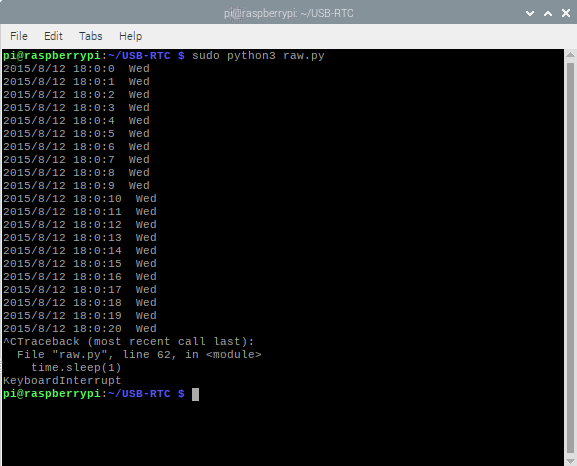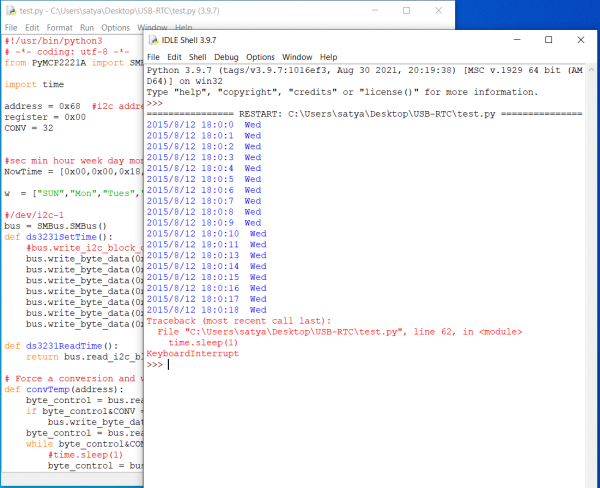Difference between revisions of "USB-RTC"
From SB-Components Wiki
| (12 intermediate revisions by the same user not shown) | |||
| Line 59: | Line 59: | ||
<source lang="shell"> sudo python3 test.py </source> | <source lang="shell"> sudo python3 test.py </source> | ||
</br> | </br> | ||
| + | * After running above command, you will get below output. | ||
| + | [[File:USB_RTC_output_NEW.png]] | ||
=== Windows === | === Windows === | ||
| Line 69: | Line 71: | ||
* Now clone/download USB-RTC Github Repository of USB RTC: | * Now clone/download USB-RTC Github Repository of USB RTC: | ||
| − | <source lang="shell">https://github.com/sbcshop/USB-RTC </source> | + | <source lang="shell"> https://github.com/sbcshop/USB-RTC </source> |
| + | |||
| + | * Open the downloaded folder and run test.py file in any python supported ide. | ||
| + | * You will get the below output after running the file. | ||
| + | |||
| + | [[File:USB_RTC_output_win.PNG | 600 px]] | ||
| − | |||
| − | |||
==== Functions ==== | ==== Functions ==== | ||
| − | * To modify Date & Time, you have to change the last value of each line in hexadecimal form inside def SetTime(address): | + | * To modify Date & Time, you have to change the last value of each line in the hexadecimal form inside def SetTime(address): |
For Example : | For Example : | ||
| − | <source lang="python"> | + | <source lang="python"> |
| + | #sec min hour week day month year | ||
| + | NowTime = [0x00,0x00,0x18,0x04,0x12,0x08,0x15] #Edit this line to set RTC Date and Time | ||
| + | </source> | ||
| − | * To read time, you can call " | + | * To read time, you can call "ds3231ReadTime()" Function |
* To read the internal temperature of USB-RTC, uncomment below the line by removing ''' from start and end of the line : | * To read the internal temperature of USB-RTC, uncomment below the line by removing ''' from start and end of the line : | ||
| Line 89: | Line 97: | ||
== Resources == | == Resources == | ||
| − | [https://cdn.shopify.com/s/files/1/1217/2104/files/MCP2221-Datasheet.pdf | + | * [https://cdn.shopify.com/s/files/1/1217/2104/files/MCP2221-Datasheet.pdf MCP2221 Datasheet] |
| + | |||
| + | '''Blogs''' | ||
| + | |||
| + | * [https://shop.sb-components.co.uk/blogs/posts/complete-guide-to-setup-automatic-time-with-usb-rtc '''Complete guide to setup automatic time of RPi with USB RTC'''] | ||
Latest revision as of 09:52, 1 November 2021
USB RTC
USB RTC is an open source real time clock device that comprises MCP2221, a USB-to-UART/I2C serial converter, which enables USB connectivity, in the processes that include a USB, UART(Serial), GPIO, and I2C interfaces. It runs on Hi-tech DS3231 RTC chip, an accurate I2C, runs the USB RTC with extremely high efficiency at a low cost. USB RTC for Raspberry Pi has cross platform support which makes it enable to work on different platforms like Windows, MAC, etc.
Features
Specifications

Buy it From : Click Here
Installation
Raspberry Pi
Python
- Install MCP2221 Library by running below command on terminal:
sudo pip3 install PyMCP2221A
- Connect USB-RTC on USB Port of Raspberry Pi/Windows.
- Now clone/download USB-RTC Github Repository by running below command:
git clone https://github.com/sbcshop/USB-RTC.git
- Now enter downloaded folder from home/pi or by rnning below command:
cd USB-RTC
- Now run test.py file by running below command:
sudo python3 test.py
- After running above command, you will get below output.
Windows
Python
- Install MCP2221 Library by running below command on terminal:
pip install PyMCP2221A
- Connect USB-RTC on USB Port of Raspberry Pi/Windows.
- Now clone/download USB-RTC Github Repository of USB RTC:
https://github.com/sbcshop/USB-RTC
- Open the downloaded folder and run test.py file in any python supported ide.
- You will get the below output after running the file.
Functions
- To modify Date & Time, you have to change the last value of each line in the hexadecimal form inside def SetTime(address):
For Example :
#sec min hour week day month year NowTime = [0x00,0x00,0x18,0x04,0x12,0x08,0x15] #Edit this line to set RTC Date and Time
- To read time, you can call "ds3231ReadTime()" Function
- To read the internal temperature of USB-RTC, uncomment below the line by removing from start and end of the line :
'''Celsius = getTemp(address) Fahrenheit = 9.0/5.0 * Celsius + 32 print (Fahrenheit, "*F /", Celsius, "*C") '''
Resources
Blogs