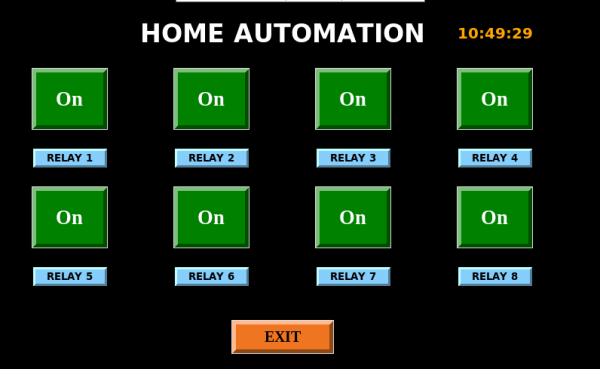Difference between revisions of "PiRelay-8"
From SB-Components Wiki
(→Python) |
(→Python) |
||
| (5 intermediate revisions by the same user not shown) | |||
| Line 53: | Line 53: | ||
* Stack Raspberry Pi on 40 Pin header of PiRelay 8 board as shown below. | * Stack Raspberry Pi on 40 Pin header of PiRelay 8 board as shown below. | ||
| + | [[File:Pirelay8_1.png | 600px]] | ||
| + | * Now Power on PiRelay 8 board using USB or Terminal block with 5V/2A power supply, that also turns on the Raspberry Pi as well. Don't exceed the voltage level (i.e. 5V) on the black Terminal block. | ||
| + | [[File:Pirelay8_2.png | 600px]] | ||
| − | + | * Make sure all 8 jumpers (by default comes with connected yellow jumpers) are connected. | |
| − | |||
| − | * Make sure all | ||
* Open Terminal and clone/download the repository by typing below command in terminal: | * Open Terminal and clone/download the repository by typing below command in terminal: | ||
| Line 72: | Line 73: | ||
It will open a window with a black screen and with some buttons, you can use these buttons to control your relays. | It will open a window with a black screen and with some buttons, you can use these buttons to control your relays. | ||
| − | [[File: ]] | + | [[File:Pirelay8_GUI.png | 600px]] |
<b> GPIO 4 Relay Not working Fix </b> | <b> GPIO 4 Relay Not working Fix </b> | ||
Latest revision as of 12:24, 6 September 2021
PiRelay 8
The PiRelay 8 is a relay expansion board that can control up to 8 appliances/devices with photo-coupling isolation with load up to 250V AC/7 A, 30V DC/10 A, and a trigger voltage of 3.3 V. It allows users to safely control high voltages or current devices. The PiRelay 8 has enough space for the 4.3" LCD to fit comfortably, allowing the user to operate the device with ease. One of the best features on the PiRelay 8 board is the 5V / 2A USB power port. The Raspberry Pi receives power directly from the PiRelay 8 board.
The PiRelay 8 channel has 8 high-quality relays that can withstand loads up to 250 VAC/7A and 30VDC/10A. We added a safety component called the Optocoupler EL357NC in the PiRelay 8 Channel that functions as a photo coupling isolator in the circuits to ensure safe communication.
Features
- Compatible with Raspberry Pi 4, 3B+, 3, 2, Zero
- Relay Status indicators
- Control through Android App
- Comes with development resources, including examples in python
- Connectivity of the Relay with Raspberry Pi
- Connectivity using the stack method
- Relay pins - COM, NO (Normally Open), and NC (Normally Closed) are available for each Relay.
- Onboard power LED indicator
- Relay control pins selection jumper
- 5V / 2A USB Power Port
Specifications
- Channel - 8 CH
- Operating Voltage - 5V
- Trigger voltage - 3.3V - 5V
- AC Control Voltage - 7A / 250V
- DC Control Voltage - 10A / 30V
- External power supply - USB / Terminal Block
- Dimensions - 267.77 mm - 72.01 mm
Pinout
| Relays | BOARD | BCM |
|---|---|---|
| Relay 1 | 37 | GPIO 26 |
| Relay 2 | 35 | GPIO 19 |
| Relay 3 | 33 | GPIO 13 |
| Relay 4 | 31 | GPIO 6 |
| Relay 5 | 29 | GPIO 5 |
| Relay 6 | 23 | GPIO 11 |
| Relay 7 | 21 | GPIO 9 |
| Relay 8 | 19 | GPIO 10 |
Installation
Python
PiRelay 8 can be used with or without 4.3 inch HDMI LCD, Please follow the following methods for the installation of Pirelay 8.
- Stack Raspberry Pi on 40 Pin header of PiRelay 8 board as shown below.
- Now Power on PiRelay 8 board using USB or Terminal block with 5V/2A power supply, that also turns on the Raspberry Pi as well. Don't exceed the voltage level (i.e. 5V) on the black Terminal block.
- Make sure all 8 jumpers (by default comes with connected yellow jumpers) are connected.
- Open Terminal and clone/download the repository by typing below command in terminal:
git clone https://github.com/sbcshop/PiRelay-8.git
- Your code will be downloaded to the '/home/pi' directory. Use the 'ls' command to check the list of directories and the 'cd' command to enter the directory.
cd PiRelay-8
- 'test.py' is an example code for PiRelay-8. Run test file and play with PiRelay-8 by running below python command.
python3 test.py
- To Run GUI of PiRelay 8, Run below command.
python3 PiRelay8_GUI.py
It will open a window with a black screen and with some buttons, you can use these buttons to control your relays.
GPIO 4 Relay Not working Fix
- Click on Start button >> Preferences >> Raspberry Pi Configuration, Then click on Interfaces Tab and make sure 1-Wire is disabled.
- Click on the OK button then reboot Raspberry pi.

Resources
Github