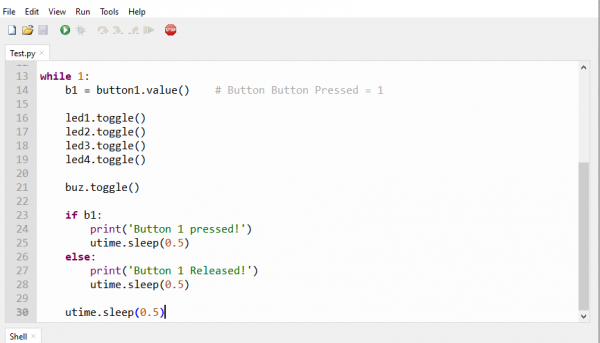Difference between revisions of "Pico-Breadboard-Kit"
From SB-Components Wiki
(→Pinout) |
|||
| Line 24: | Line 24: | ||
== Pinout == | == Pinout == | ||
| − | + | Led's, Buzzer and Switches are not internally connected with any GPIO of Raspberry Pi Pico, One can use any available GPIO pin of Raspberry Pi pico with the help of jumper wires. | |
== Installation == | == Installation == | ||
Revision as of 12:57, 7 May 2021
Pico Breadboard Kit
Raspberry Pi Pico Breadboard Kit is a multi-purpose Kit that consists of a “400 points half-size breadboard” on top, a Programmable Buzzer, 4 Programmable LEDs, 4 Push buttons, and dedicated 5V, 3v3, and GND pins at a single place.
Features
Specifications
Pinout
Led's, Buzzer and Switches are not internally connected with any GPIO of Raspberry Pi Pico, One can use any available GPIO pin of Raspberry Pi pico with the help of jumper wires.
Installation
MicroPython
Source code : https://github.com/sbcshop/Raspberry-Pi-Pico-Breadboard-Kit