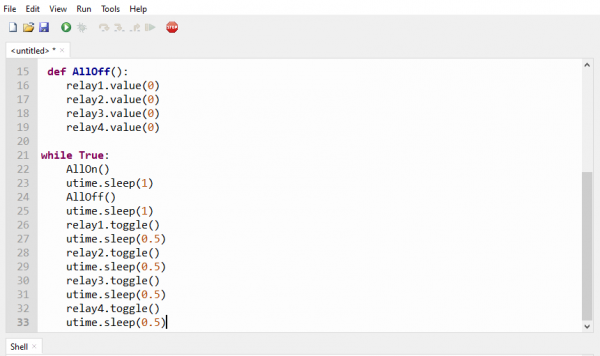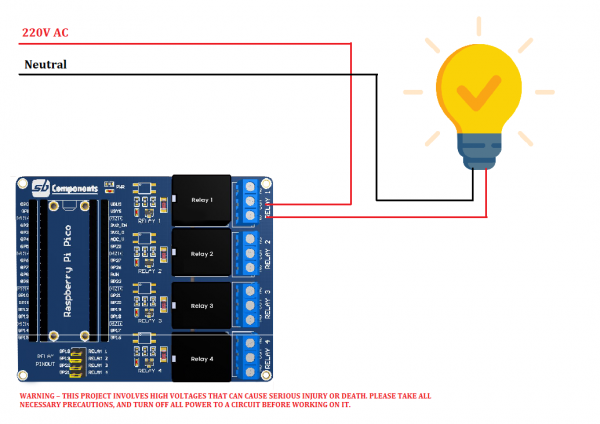Difference between revisions of "Pico-Relay-Board"
From SB-Components Wiki
| Line 34: | Line 34: | ||
<li> Connect USB cable on Raspberry Pi Pico USB port. </li> | <li> Connect USB cable on Raspberry Pi Pico USB port. </li> | ||
<li> Make sure default jumpers are connected for each relay </li> | <li> Make sure default jumpers are connected for each relay </li> | ||
| − | [[File:Pico_relay_board_jumper.png| | + | [[File:Pico_relay_board_jumper.png|400px]] |
<li> Now use example code "Test.py" from pico relay board's github repository in any micropython supported ide (preferred thonny ide). </li> | <li> Now use example code "Test.py" from pico relay board's github repository in any micropython supported ide (preferred thonny ide). </li> | ||
Source code : https://github.com/sbcshop/Raspberry-Pi-Pico-Relay-Board | Source code : https://github.com/sbcshop/Raspberry-Pi-Pico-Relay-Board | ||
Revision as of 13:29, 10 May 2021
Pico Relay Board
Raspberry Pi Pico Relay Board is developed by SB Components with the potential to control up to 4 appliances and loads up to 250V AC@ 7A, 30V DC@ 10A. It provides a way for the users to control the high voltage/current devices.
Features
Specifications
Pinout
Installation
MicroPython
Source code : https://github.com/sbcshop/Raspberry-Pi-Pico-Relay-Board