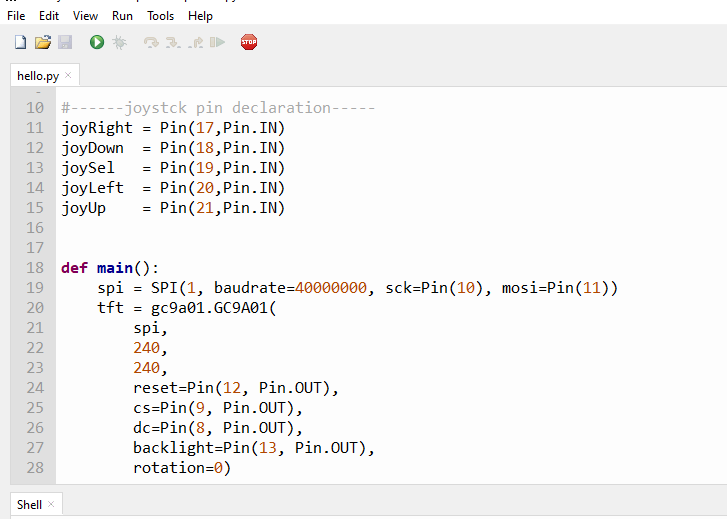Difference between revisions of "Pico-1.28-Round-LCD-HAT"
From SB-Components Wiki
| Line 45: | Line 45: | ||
==== MicroPython ==== | ==== MicroPython ==== | ||
* For running this HAT, you require these components : | * For running this HAT, you require these components : | ||
| − | ** Raspberry Pi Pico | + | ** Raspberry Pi Pico X 1 |
| − | ** Pico 1.28" Round LCD HAT | + | ** Pico 1.28" Round LCD HAT X 1 |
| − | ** USB Cable | + | ** USB Cable X 1 |
| − | * Stack Pico 1.28 Round LCD HAT with Raspberry Pi Pico, MAke sure USB symbol on LCD HAT | + | * Stack Pico 1.28 Round LCD HAT with Raspberry Pi Pico, MAke sure USB symbol on LCD HAT should be on the same side as of PICO USB. |
* Press and hold '''BOOTSEL''' pin of Raspberry Pi Pico and connect the USB cable, it will create a drive as RPI-RP2. | * Press and hold '''BOOTSEL''' pin of Raspberry Pi Pico and connect the USB cable, it will create a drive as RPI-RP2. | ||
Revision as of 12:23, 15 June 2021
Pico 1.28" Round LCD HAT (Incomplete Wiki)
Pico 1.28” Round LCD HAT is a 1.28-inch display HAT with 240 x 240 resolution, 65K RGB colors, clear and colorful displaying effect, and a joystick, designed for the Raspberry Pi Pico to expand its engagement via SPI communication by providing a standard 40 pin Pico GPIO interface. The Pico 1.28" Round LCD HAT includes an integrated GC9A01 display driver and SPI interface, reducing the number of IO pins required. It features a 5-input joystick that is connected to the Pico 1.28” Round LCD HAT through a stackable GPIO connector header on the inside.
Features
Specifications
File:PICO 128 LCD.png
Buy it From : [ Click Here]
Pinout
| PICO 1.28" LCD HAT | PICO Pins |
|---|---|
| LCD DIN | GP11 |
| LCD CLK | GP10 |
| LCD DC | GP8 |
| LCD CS | GP9 |
| LCD RST | GP12 |
| LCD BL | GP13 |
| JOYSTICK UP | GP18 |
| JOYSTICK DOWN | GP20 |
| JOYSTICK LEFT | GP21 |
| JOYSTICK RIGHT | GP17 |
| JOYSTICK SELECT | GP19 |
Installation
MicroPython
- For running this HAT, you require these components :
- Raspberry Pi Pico X 1
- Pico 1.28" Round LCD HAT X 1
- USB Cable X 1
- Stack Pico 1.28 Round LCD HAT with Raspberry Pi Pico, MAke sure USB symbol on LCD HAT should be on the same side as of PICO USB.
- Press and hold BOOTSEL pin of Raspberry Pi Pico and connect the USB cable, it will create a drive as RPI-RP2.
- Now drag and drog/copy firmware.uf2 file from firmware folder to RPI-RP2 Drive. It will reboot your raspberry pi pico.
- Open Thonny IDE and Choose interpreter as MicroPython (Raspberry Pi pico).
- Now you can run example codes from the Pico_Example_mpy folder in Thonny Ide. For example, Open the hello.py file in thonny and click on the green play button to run this example.