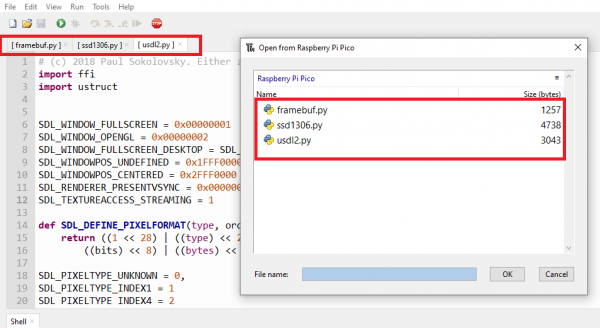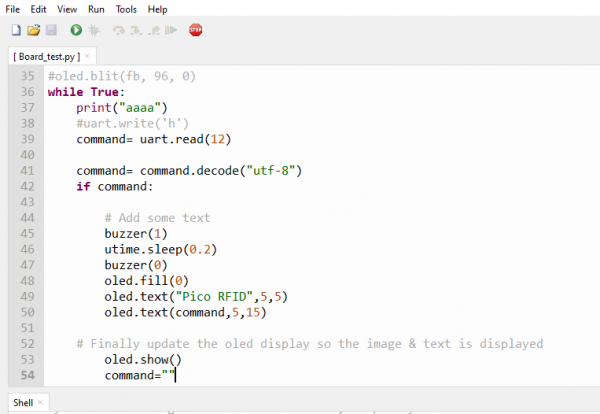Difference between revisions of "Pico-rfid-expansion"
From SB-Components Wiki
| Line 20: | Line 20: | ||
</div> | </div> | ||
<div class="large-4 column"> | <div class="large-4 column"> | ||
| − | [[File: | + | [[File:Pico_RFID_Expansion.png]] |
</div> | </div> | ||
</div> | </div> | ||
Revision as of 09:54, 14 May 2021
Pico RFID Expansion
Raspberry Pi Pico RFID Expansion is the latest technology in the range of SB Component products boasting an advanced RFID Reader at the frequency of 125KHz with a compact design that has a programmable 0.91” OLED Display and, an updated UART/I2C interface running, that is compatible with Raspberry Pi Pico. It helps the user to read the information of the ID stored on the RFID key fob and tags. Every RFID tag/key fob comes with a unique identity that cannot get copied. There are control jumpers that allow the user to control the OLED, RFID reader, and buzzer pins, other than the default pins.
Features
Specifications
Pinout
| PICO RFID Board | PICO Pins |
|---|---|
| OLED SDA | GP11 |
| OLED SCL | GP10 |
| RFID TX | GP1 |
| BUZZER | GP2 |
Installation
MicroPython
Source code : https://github.com/sbcshop/Raspberry-Pi-Pico-RFID-Expansion