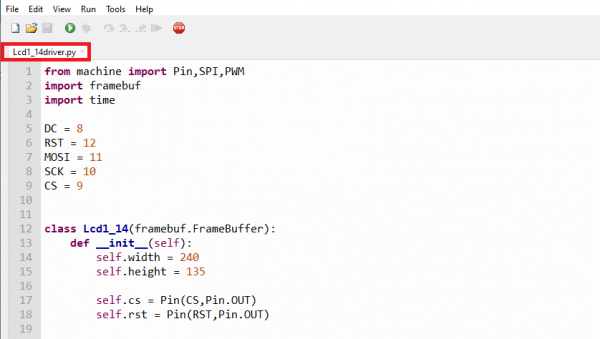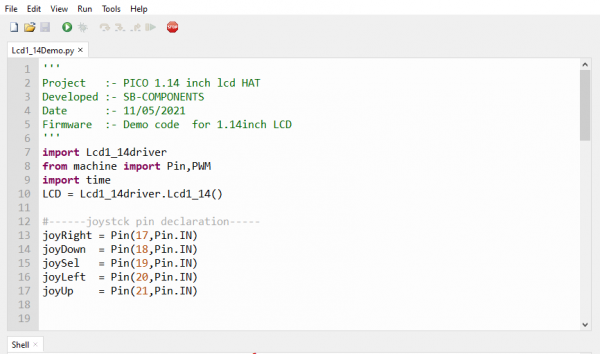Difference between revisions of "Pico-1.14-LCD-HAT"
From SB-Components Wiki
| Line 21: | Line 21: | ||
</div> | </div> | ||
<div class="large-4 column"> | <div class="large-4 column"> | ||
| − | [[File:PICO_114_LCD.png]] | + | [[File:PICO_114_LCD.png|thumb|left|alt=Pico 1.14 LCD HAT| Buy it From : ''[https://shop.sb-components.co.uk/products/1-14-lcd-hat-for-pico Click Here]'']] |
</div> | </div> | ||
</div> | </div> | ||
Revision as of 05:41, 18 May 2021
Pico 1.14" LCD HAT
1.14” LCD HAT for Raspberry Pi Pico is a 1.14-inch display expansion board module of 240×135 resolution, 65K RGB colors, clear and colorful displaying effect, with a joystick, designed dedicatedly for Raspberry Pi Pico to expand its engagement via SPI communication by providing standard 40 pins GPIO interface. The 1.14” LCD HAT for Raspberry Pico comes with an embedded ST7789 Driver and SPI Interface that minimize the required IO pins. It is designed with a 5-input Joystick that will be internally connected to the 1.14” LCD HAT for Raspberry Pi Pico via a stackable GPIO connector header.
Features
Specifications

Buy it From : Click Here
Pinout
| PICO LCD HAT | PICO Pins |
|---|---|
| LCD DIN | GP11 |
| LCD CLK | GP10 |
| LCD DC | GP8 |
| LCD CS | GP9 |
| LCD RST | GP12 |
| LCD BL | GP13 |
| JOYSTICK UP | GP18 |
| JOYSTICK DOWN | GP20 |
| JOYSTICK LEFT | GP21 |
| JOYSTICK RIGHT | GP17 |
| JOYSTICK SELECT | GP19 |
Installation
MicroPython
Source code : https://github.com/sbcshop/PICO-1.14-LCD-HAT