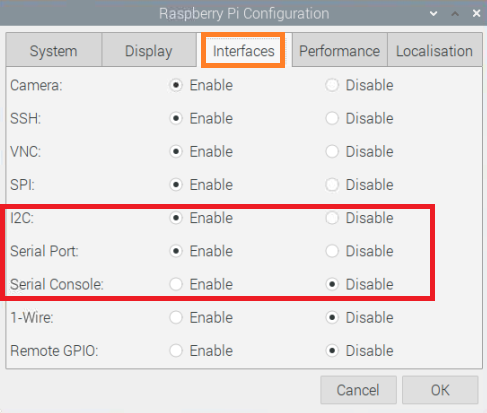Difference between revisions of "Air-Monitoring-HAT"
From SB-Components Wiki
| Line 55: | Line 55: | ||
== Installation == | == Installation == | ||
==== Python ==== | ==== Python ==== | ||
| − | * Open a terminal and run the following commands to enable | + | ===== Required Hardware ===== |
| + | * Raspberry Pi x 1 | ||
| + | * RFID HAT x 1 | ||
| + | |||
| + | ===== Enable I2C and Serial Interface ===== | ||
| + | * Open a terminal and run the following commands to enable I2C: | ||
<source lang="shell"> sudo raspi-config </source> | <source lang="shell"> sudo raspi-config </source> | ||
| − | * Choose Interfacing Options -> | + | Choose Interfacing Options -> I2C ->yes |
| + | |||
| + | * Again run below command to enable Serial | ||
| + | <source lang="shell"> sudo raspi-config </source> | ||
| + | Choose Interfacing Options -> Serial -> No -> Yes | ||
| − | * You can also | + | * You can also enable Serial and I2C using Graphical method, Open Menu by clicking on <b> Raspberry Pi icon >> Preferences >> Raspberry Pi Configurations >> Interfaces </b>, and select below option. |
| − | [[File: | + | [[File:Serial_i2c_en_graphical.PNG]] |
| − | + | * Now reboot your pi by running the below command : | |
| − | + | <source lang="shell"> sudo reboot </source> | |
| − | * Now | ||
| − | |||
| − | |||
| − | |||
| − | |||
| − | |||
| − | |||
| − | <source lang="shell"> | ||
== Resources == | == Resources == | ||
Revision as of 08:48, 9 June 2021
Air Monitoring HAT (Incomplete Wiki)
Air Monitoring HAT is a powerful and hi-tech PMSA003 sensor that provides the information of suspended particulate matter (PM1.0, PM2.5, and PM10) in the air per unit volume via digital output with an operating voltage of 3.3 V. It communicates via UART (serial) with the standby current ≤200 Microampere (μA) of the sensor.
Features
- Digital sensor
- Operating Voltage 5V DC
- PMSA003 Sensor
- Standard 40 Pin GPIO
- OLED Display 0.91”
- Measuring range 0.3 to 10 Micron
- UART (Serial) Interface
Specifications
- Model - Air Monitoring HAT
- Sensor Model number - PMSA003
- Data Output - Digital Sensor(unit quality + number of units)
- Type - Biosensor
- Communication Interface - UART (Serial)
- Display Type - OLED Display 0.91”
- Board Dimension - 65 x 56 mm
- Measuring range - 0.3 to 1.0, 1.0 to 2.5, 2.5 to 10 Micron (μm)
- Counting efficiency - 50% @ 0.3 μm 98% @> = 0.5 um
- Response time - ≤10 s
- DC supply voltage - 5.0 V
- Maximum Operating Current - 100 Milliamp (mA)
- Standby current - ≤200 Microamp (μA)
- Data interface level - L <0.8 @3.3, H >2.7@3.3 Volt(V)
- Operating Temperature range - -10 to +60 Celsius (℃)
- Operating Humidity range - 0 - 99%
- Mean time between failures - ≥3 Year(Y)
File:Air monitoring hat.png
Buy it From : Click Here
Pinout
| Board Pins | Raspberry Pi |
|---|---|
| 5V | 5V |
| GND | GND |
| PMS RX | GPIO 14 |
| PMS TX | GPIO 15 |
| PMS SET | GPIO 27 |
| PMS RESET | GPIO 17 |
| OLED SDA | GPIO 2 |
| OLED SCL | GPIO 3 |
Installation
Python
Required Hardware
- Raspberry Pi x 1
- RFID HAT x 1
Enable I2C and Serial Interface
- Open a terminal and run the following commands to enable I2C:
sudo raspi-config
Choose Interfacing Options -> I2C ->yes
- Again run below command to enable Serial
sudo raspi-config
Choose Interfacing Options -> Serial -> No -> Yes
- You can also enable Serial and I2C using Graphical method, Open Menu by clicking on Raspberry Pi icon >> Preferences >> Raspberry Pi Configurations >> Interfaces , and select below option.
- Now reboot your pi by running the below command :
sudo reboot