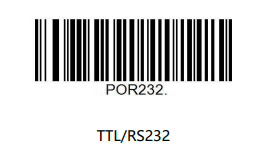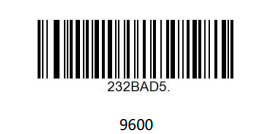Difference between revisions of "Pico-Barcode-HAT"
From SB-Components Wiki
| Line 25: | Line 25: | ||
== Installation == | == Installation == | ||
| + | ===Setting up Pico Barcode Hat=== | ||
| + | * First you need to change the mode of the Pico Barcode Hat. | ||
| + | * Mode is TTL/RS232 (serial communication interface) for this you need to scan below the barcode, Connect USB to pico barcode hat. | ||
| + | [[File:RS232.PNG|600px]] | ||
| + | |||
| + | * Another mode is to change the baud rate (9600), for this you need to scan the below barcode by pressing the scan button on the Pico Barcode Hat | ||
| + | [[File:9600.PNG|600px]] | ||
| + | |||
==== MicroPython ==== | ==== MicroPython ==== | ||
* Stack Raspberry Pi Pico on the female header of Pico Sense HAT. | * Stack Raspberry Pi Pico on the female header of Pico Sense HAT. | ||
| Line 30: | Line 38: | ||
* Choose interpreter as MicroPython (Raspberry Pi Pico). | * Choose interpreter as MicroPython (Raspberry Pi Pico). | ||
[[File:Thonny-interpreter.PNG|600px]] | [[File:Thonny-interpreter.PNG|600px]] | ||
| + | |||
| + | * In the folder you see two files one is "st7789.py" and the other is "firmware.uf2" | ||
| + | * Save the "st7789.py" file in the pico ( this is the LCD library file ) | ||
| + | * For the second file "firmware.uf2" do this, Before raspberry pico connects to the laptop, press the boot button of the pico then connect to the laptop, you see the new device named "RPI-RP2". Drag and drop the "firmware.uf2" file to the RPI-RP2. | ||
| + | |||
| + | * In the folder you see a file name "Barcode_Scanner_demo.py", run this file, this is demo code. From this code, you easily understand the working of this module. using this basic code you make many applications. | ||
| + | |||
| + | * One of the applications we mention in that folder, the folder name is "smart attendance system". when you open this folder you see three file | ||
| + | * employee.py (the file you need to enter the employee name and the barcode of that employee (it is like a database )) | ||
| + | * main.py (the file you need to run (this is the main file )) | ||
| + | * servo_control.py ( this file controls the servo motor ) | ||
| + | |||
| + | * Save the three files in the pico, "main.py" file is automatically run when you give power to pico | ||
| − | + | * Download Pico Barcode hat repository from the below link: | |
| − | |||
| − | |||
| − | |||
| − | |||
| − | |||
| − | |||
| − | |||
| − | |||
| − | |||
| − | |||
| − | |||
| − | |||
| − | |||
| − | |||
| − | |||
| − | * Download Pico | ||
Source code: https://github.com/sbcshop/Pico-Barcode-HAT | Source code: https://github.com/sbcshop/Pico-Barcode-HAT | ||
Revision as of 10:08, 8 January 2022
Pico Barcode Hat
Barcode HAT for Pico is a robust and compact barcode scanner board that consists of DE2120 scanner module, buzzer, 1.14” LCD screen, micro-USB port. It is designed to scan 20 different barcode symbologies in the segment of both 1D and 2D symbology like barcodes and QR codes. The design of the barcode HAT makes it simple for the users to explore all the DE2120’s features without having to deal with the complicated wires. Through appropriate drive circuits, a buzzer, a push-button tactile switch, and a status LED scanning to become easier
Features
- 1D/2D/QR Code/Data Matrix/MSI
- Onboard Micro-USB connector for USB HID Interface, Virtual COM Port, Support USB Barcode Information
- Transmission Read 20 Different Barcode Symbology
- UPC-A * GS1-128 * Matrix 2-of-5 * Datalogic 2-of-5 * UPC-E * Code 39 * Industrial 2-of-5 * 2D Symbologies * EAN-8 * Code 93 * Codabar * QR Code * EAN-13 * Code 11 * MSI * Data Matrix * Code 128 * Interleaved 2-of-5 * GS1 DataBar * PDF 417
Specifications
- Operating Voltage - 3.3 V
- Display - 1.14 Inch LCD
- Symbology - 1D and 2D
- Compatibility - Raspberry Pi Pico

Buy it From : Click Here
Installation
Setting up Pico Barcode Hat
- First you need to change the mode of the Pico Barcode Hat.
* Mode is TTL/RS232 (serial communication interface) for this you need to scan below the barcode, Connect USB to pico barcode hat.
* Another mode is to change the baud rate (9600), for this you need to scan the below barcode by pressing the scan button on the Pico Barcode Hat
MicroPython
- Stack Raspberry Pi Pico on the female header of Pico Sense HAT.
- Connect USB cable on Raspberry Pi Pico USB port.
- Choose interpreter as MicroPython (Raspberry Pi Pico).
- In the folder you see two files one is "st7789.py" and the other is "firmware.uf2"
* Save the "st7789.py" file in the pico ( this is the LCD library file )
* For the second file "firmware.uf2" do this, Before raspberry pico connects to the laptop, press the boot button of the pico then connect to the laptop, you see the new device named "RPI-RP2". Drag and drop the "firmware.uf2" file to the RPI-RP2.
- In the folder you see a file name "Barcode_Scanner_demo.py", run this file, this is demo code. From this code, you easily understand the working of this module. using this basic code you make many applications.
- One of the applications we mention in that folder, the folder name is "smart attendance system". when you open this folder you see three file
* employee.py (the file you need to enter the employee name and the barcode of that employee (it is like a database ))
* main.py (the file you need to run (this is the main file ))
* servo_control.py ( this file controls the servo motor )
- Save the three files in the pico, "main.py" file is automatically run when you give power to pico
- Download Pico Barcode hat repository from the below link:
Source code: https://github.com/sbcshop/Pico-Barcode-HAT
Resources
Github