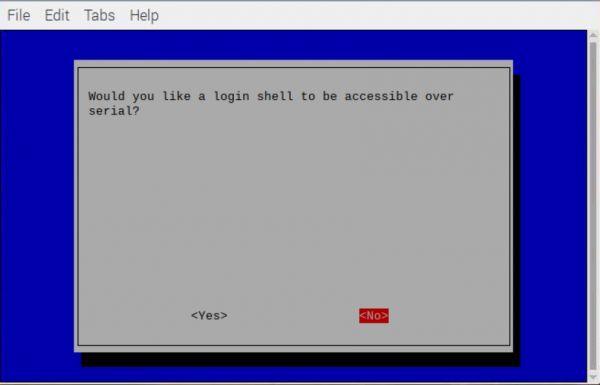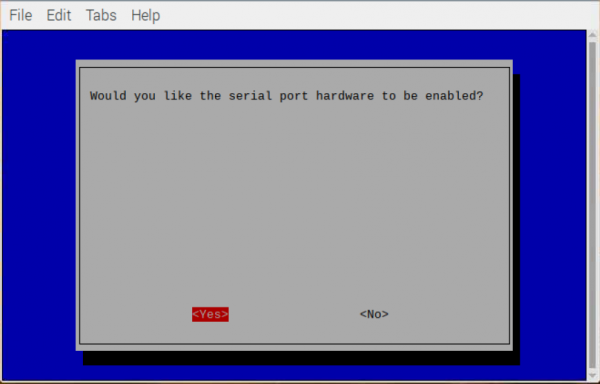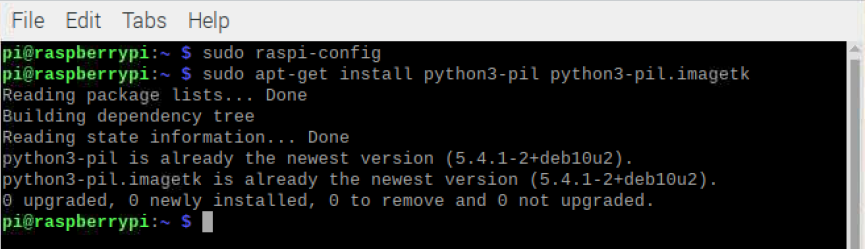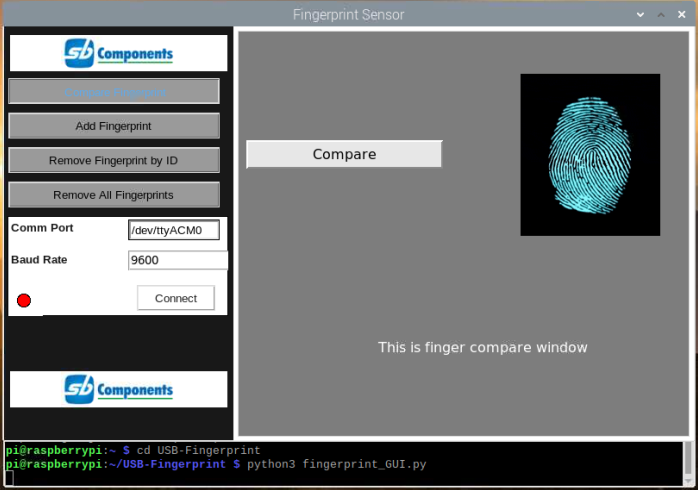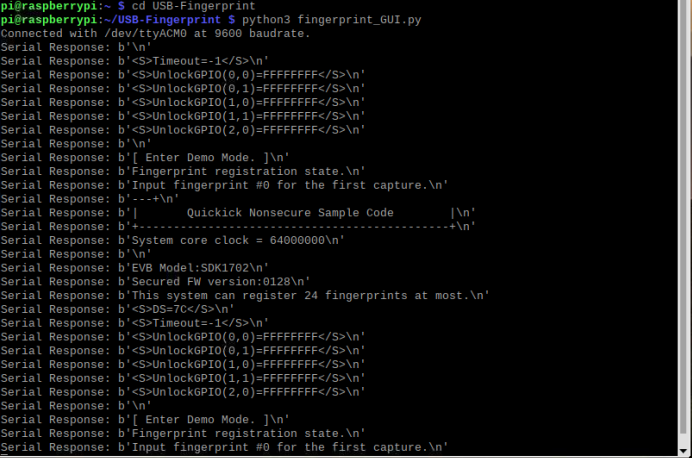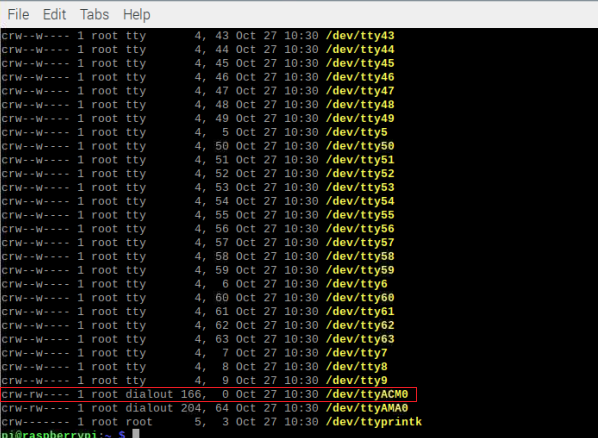Difference between revisions of "USB-Fingerprint"
From SB-Components Wiki
(Created page with "<div class="row"> <div class="large-8 column"> == RFID Breakout == USB Fingerprint board is a board comprise of an onboard Nuvoton MCU with an on-chip crypto-accelerator, Co...") |
|||
| (22 intermediate revisions by the same user not shown) | |||
| Line 1: | Line 1: | ||
<div class="row"> | <div class="row"> | ||
<div class="large-8 column"> | <div class="large-8 column"> | ||
| − | == | + | == USB Fingerprint == |
USB Fingerprint board is a board comprise of an onboard Nuvoton MCU with an on-chip crypto-accelerator, Cortex-M23 TrustZone, and XOM facilities in a USB form-factor. A user can use the USB Fingerprint board with a PC or micro-controller with the Baud rate of 9600 bps or USB 2.0 full speed over the serial UART interface. | USB Fingerprint board is a board comprise of an onboard Nuvoton MCU with an on-chip crypto-accelerator, Cortex-M23 TrustZone, and XOM facilities in a USB form-factor. A user can use the USB Fingerprint board with a PC or micro-controller with the Baud rate of 9600 bps or USB 2.0 full speed over the serial UART interface. | ||
| Line 31: | Line 31: | ||
</div> | </div> | ||
<div class="large-4 column"> | <div class="large-4 column"> | ||
| − | [[File: | + | [[File:USB_FINGERPRINT.png|thumb|left|alt=USB Fingerprint| Buy it From : ''[https://shop.sb-components.co.uk/products/usb-fingerprint Click Here]'']] |
</div> | </div> | ||
</div> | </div> | ||
| Line 37: | Line 37: | ||
== Installation == | == Installation == | ||
==== Raspberry Pi ==== | ==== Raspberry Pi ==== | ||
| + | * Enable Serial Interface for Raspberry Pi (Not required in case of windows) | ||
| + | * Open a terminal and run the following commands to enable I2C and Serial: | ||
| + | <source lang="shell"> sudo raspi-config </source> | ||
| + | * Choose Interfacing Options -> Serial-> | ||
| + | Set "would you like a login shell to be accessible over serial?" --> No | ||
| + | [[File:Would_you_like_a_login_shell_to_be_accessible_over_serial.png | 600 px]] | ||
| + | |||
| + | Set "would you like the serial port hardware to be enabled?" --> Yes | ||
| + | |||
| + | [[File:Would_you_like_the_serial_port_hardware_to_be_enabled.png | 600 px]] | ||
| + | |||
| + | * Install required dependency by running the below command | ||
| + | <source lang="shell"> sudo apt-get install python3-pil python3-pil.imagetk </source> | ||
| + | |||
| + | |||
| + | [[File:Python3_pil_imagetk.png]] | ||
| + | |||
| + | * Connect usb fingerprint on raspberry Pi usb port. | ||
| + | * Now open terminal and run the below command to download/ clone usb fingerprint repository | ||
| + | |||
| + | <source lang="shell"> git clone https://github.com/sbcshop/USB-Fingerprint.git </source> | ||
| + | |||
| + | |||
| + | [[File:Git_clone_USB_Fingerprint.png]] | ||
| + | |||
| + | (It will clone the repository inside home/pi location.) | ||
| + | |||
| + | * Enter downloaded repository location by typing below command. | ||
| + | <source lang="shell"> cd USB-Fingerprint </source> | ||
| + | |||
| + | * Now start the GUI of USB fingerprint by running the below command. | ||
| + | <source lang="shell"> python3 fingerprint_GUI.py </source> | ||
| + | |||
| + | |||
| + | [[File:Fingerprint_GUI.png]] | ||
| + | |||
| + | * Type COM port and Baud Rate as ( default is 9600) from above GUI ("/dev/ttyACM0" in case of default connection), and click on connect button to start communication with fingerprint sensor. | ||
| + | |||
| + | |||
| + | [[File:Connect_usb_fingerprint.png]] | ||
| + | |||
| + | Note: In case of error while opening the COM port run the below command to check connected devices on USB port.(connect and remove to check it) | ||
| + | <source lang="shell"> ls -l /dev/tty* </source> | ||
| + | |||
| + | |||
| + | [[File:COM_port_search.PNG]] | ||
| + | |||
| + | ===== '''GUI Features''' ===== | ||
| + | * '''Compare Fingerprint''' - Option to Compare registered Fingerprint. | ||
| + | * '''Add Fingerprint''' - Add New Fingerprint, will assign an ID for each successful registration. | ||
| + | * '''Remove Fingerprint''' ( By ID) - Remove registered Fingerprint for a specific ID. | ||
| + | * '''Remove All Fingerprint''' (Registered) - Remove all saved fingerprints in a single click. | ||
== Resources == | == Resources == | ||
''' Github ''' | ''' Github ''' | ||
| − | * [https://github.com/sbcshop/ | + | * [https://github.com/sbcshop/USB-Fingerprint Source Code] |
Latest revision as of 05:53, 27 October 2021
USB Fingerprint
USB Fingerprint board is a board comprise of an onboard Nuvoton MCU with an on-chip crypto-accelerator, Cortex-M23 TrustZone, and XOM facilities in a USB form-factor. A user can use the USB Fingerprint board with a PC or micro-controller with the Baud rate of 9600 bps or USB 2.0 full speed over the serial UART interface.
Features
- USB / UART Interface
- Capacitive Contact Technology
- On Chip-Crypto Accelerator
- High-Speed UART Interface
- Register up to 24 Fingerprints
- Nuvoton MCU
- Cortex-M23 Trust zone
- High-performance fingerprint algorithm
- Register at most 24 fingerprints
- High comparison speed
- Matching mode 1:1; 1:N
Specifications
- Sensor - Capacitive Chip Sensor
- Active sensing area - 8.8 x 8.8 mm
- Scanning speed - 25 Frame/ sec
- Image resolution - 508dpi
- Gray level - 8 bits/pixel, max 256 grayscales
- Image ratio to width - 1:1
- Operating Temperature - (20 ~ 60 ℃)
- Operating humidity - 0 ~ 90% Non-Condense
- Matching Mode - 1:1; 1:N
- Sensor Coating surface color - Black Matte

Buy it From : Click Here
Installation
Raspberry Pi
- Enable Serial Interface for Raspberry Pi (Not required in case of windows)
- Open a terminal and run the following commands to enable I2C and Serial:
sudo raspi-config
- Choose Interfacing Options -> Serial->
Set "would you like a login shell to be accessible over serial?" --> No
Set "would you like the serial port hardware to be enabled?" --> Yes
- Install required dependency by running the below command
sudo apt-get install python3-pil python3-pil.imagetk
- Connect usb fingerprint on raspberry Pi usb port.
- Now open terminal and run the below command to download/ clone usb fingerprint repository
git clone https://github.com/sbcshop/USB-Fingerprint.git
(It will clone the repository inside home/pi location.)
- Enter downloaded repository location by typing below command.
cd USB-Fingerprint
- Now start the GUI of USB fingerprint by running the below command.
python3 fingerprint_GUI.py
- Type COM port and Baud Rate as ( default is 9600) from above GUI ("/dev/ttyACM0" in case of default connection), and click on connect button to start communication with fingerprint sensor.
Note: In case of error while opening the COM port run the below command to check connected devices on USB port.(connect and remove to check it)
ls -l /dev/tty*
GUI Features
- Compare Fingerprint - Option to Compare registered Fingerprint.
- Add Fingerprint - Add New Fingerprint, will assign an ID for each successful registration.
- Remove Fingerprint ( By ID) - Remove registered Fingerprint for a specific ID.
- Remove All Fingerprint (Registered) - Remove all saved fingerprints in a single click.
Resources
Github